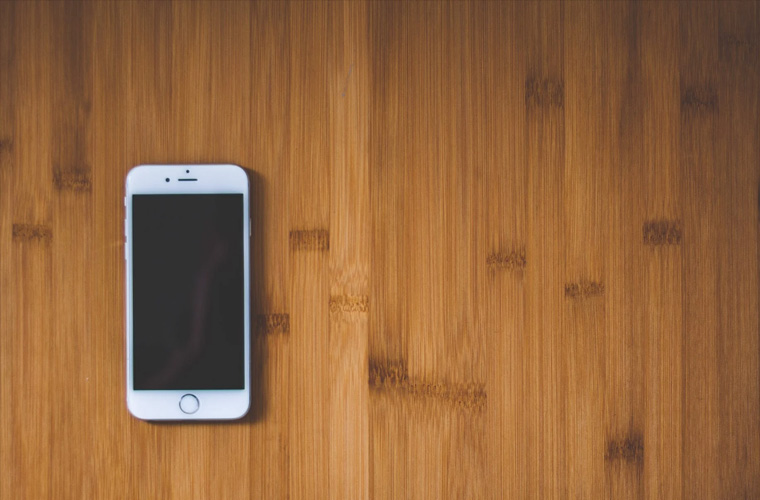How to Unlock iPhone 7
By iPhone Approved Unlock • 28 July, 2019

If you’re looking to unlock iPhone 7 then this is the article for you. In a few simple steps you can unlock your iPhone 7 quickly, securely and for a great price.
The iPhone 7 was released alongside the iPhone 7 Plus in September 2016. You can buy an iPhone 7 new from $449, used prices for a locked device start from around $170.
How to Unlock iPhone 7
You can unlock your iPhone 7 using a number of different methods, we have written about this in depth in our ultimate iPhone unlocking guide, the conclusion from that article is using the IMEI method to unlock your iPhone 7 is best. IMEI unlocking works by whitelisting your device in Apple’s own database, creating a permanent and secure unlock for your iPhone 7. Here’s the guide:
- Locate your iPhone 7 IMEI Number – Dial *#06# on your keypad and your IMEI number should be displayed. If this doesn’t work for any reason, you can also find the IMEI number embossed on your iPhone 7 device.
On both iPhone 7 models the IMEI number is embossed on the sim tray:
- Next navigate to the unlock page for you:
- Enter the details requested including your IMEI number, country and network.

- Click ‘Unlock Now’, enter the rest of the details and pay.
- Open your email inbox, you should see an order accepted mail from iPhone Approved Unlock, you can track your order from this email too.
- After a short period of time, and after your iPhone 7 has been whitelisted, you’ll receive an order completion email, all you need to do now is activate the unlock on your iPhone 7.
- Firstly ensure your iPhone 7’s software is up to date. Next make sure you’re connected to a Wi-Fi network, then switch off the iPhone 7 and insert a SIM card from a new carrier before switching the iPhone 7 back on, your iPhone 7 should then be fully unlocked. If you don’t have another SIM card there is another option. Firstly back up your iPhone 7 using iTunes or iCloud, perform a master reset (Settings, General, Reset, Erase iPhone and delete all data) then setup your iPhone 7 as a brand new phone and it will be unlocked, complete the setup-assistant and restore your back-up.
Topics:
- iphone
- unlock
- unlock iphone 7